🧪 How to Add a Medicine to Your Medicine Cabinet
Adding a new medicine is quick and helps you stay compliant with accurate records. FlockFinder connects directly to the UK’s VMD database, so you can search by name, auto-fill key details, and track everything easily.
- Start on the Homepage
Scroll down to the Medicines tile and tap to open.
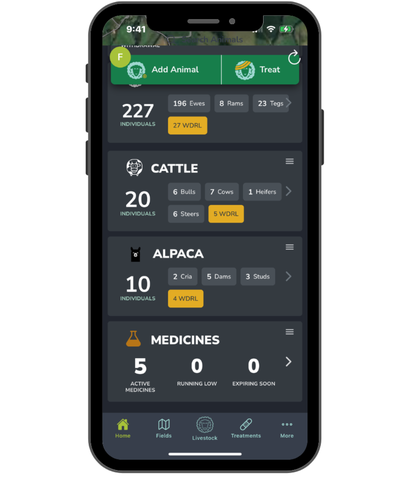
2.Tap the + Button
In the bottom right, tap the plus (+) sign to add a new medicine.
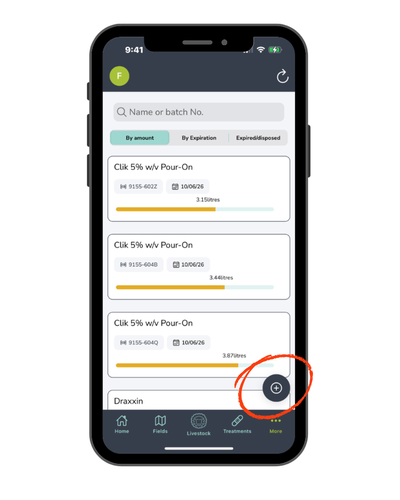
3.Search for Your Medicine
Start typing the name of your medicine.
➤ Make sure the light blue highlight confirms you’re using the VMD database and not your medicine cabinet.
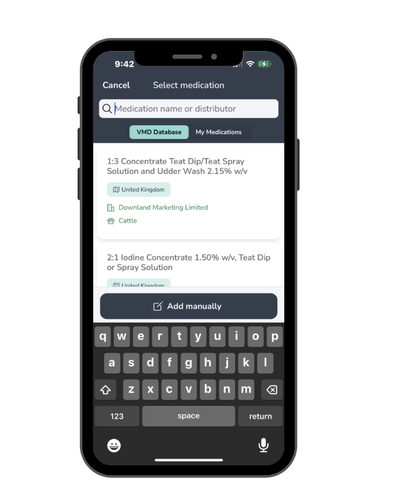
4.Select from Suggestions
We’ll auto-suggest medicine names — no need to spell them perfectly. Tap on the correct one when it appears.
5.Review Pre-filled Info (if shown)
If the medicine is VMD-listed, you may see a prefilled info panel including:
- Name
- Purpose
- Recommended dosage
- Withdrawal period
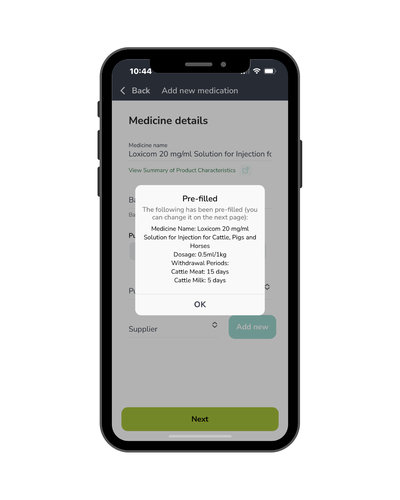
6.Enter Medicine Details
Fill in:
- Batch number (from the medicine label)
- Quantity/units (how much you received)
- Supplier name
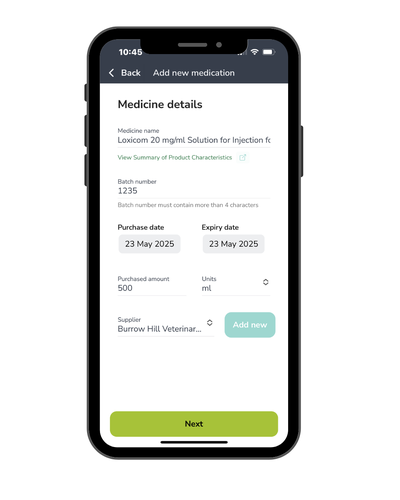
7.Confirm Key Info
On the next screen, review:
- Pre-filled dosage guidance
- Whether it contains antibiotics
- The withdrawal period
(Optional: Add notes if needed.)
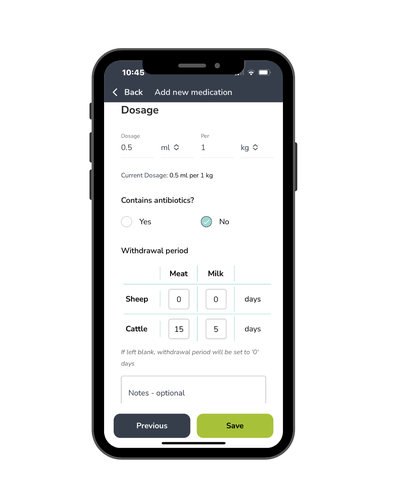
8.Click Save
Once saved, your medicine will appear in your Medicine Cabinet, ready to use in treatment logs.
Still stuck? Email us for help

