Add fields
Adding your fields onto the FlockFinder app. Once you have fields, you can keep track of animal numbers, movements and stocking rates.
1. Enter fields page
Click on the 'Fields' button in the bottom tab bar. Click the 'Add field' button.
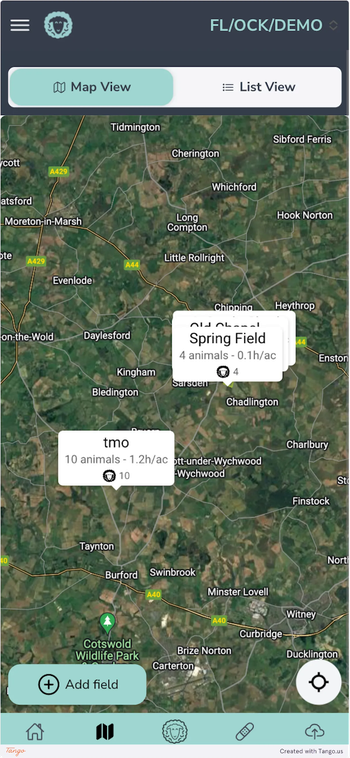
2. Field details
Enter the details for the field, and once you are ready, click the 'Click to select the location' button.
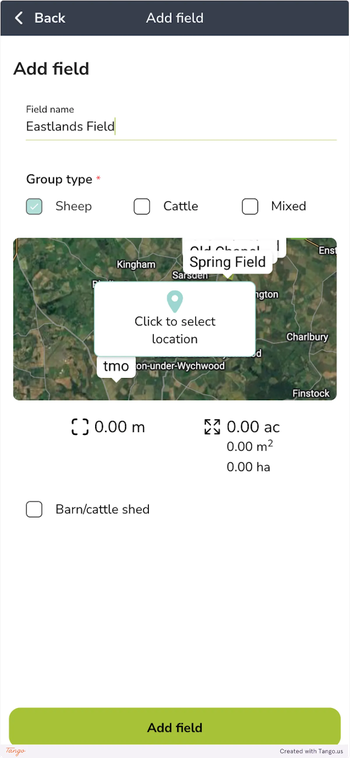
3. Draw field outline
Click in the corners of your fields (you can be as detailed as you want but feel free to draw a rough outline). You can also remove points by clicking the 'Remove point' button or clear all points by click the ‘Clear all’ button. Once you have drawn your outline, a ‘tick mark’ button will appear in the bottom left of the map, click it to complete the drawing.
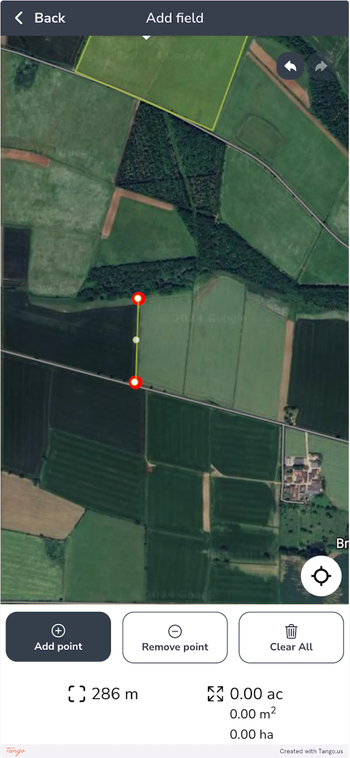
4. Add field
Review the field details and once you are happy, click the 'Add field' button.
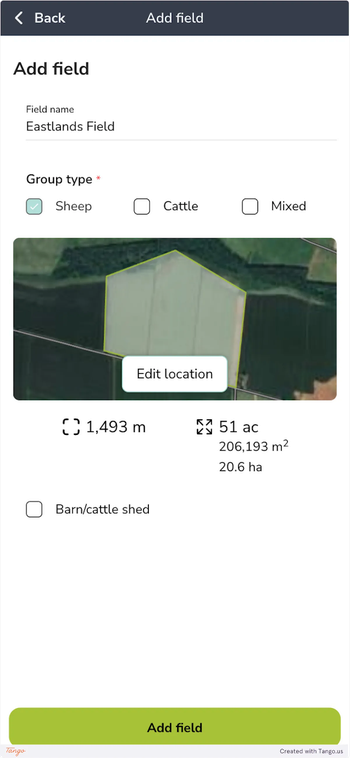
Still stuck? Email us for help

